原版操作系统 优点: 1.没有捆绑乱七八糟的第三方软件 2.稳定性好 缺点: 要安装驱动,尤其是网卡驱动,否则上不了网 收费,不同的版本,几百元到几千元不等 要激活,目的是防止盗版。......
2023-04-29 201 windows原版系统
win7电脑使用一段时间后会残留很多临时文件,这些垃圾文件会占用系统资源,影响电脑速度,下面就教大家Win7使用批处理器清除垃圾文件的方法。
一、新建一个txt文本文件;
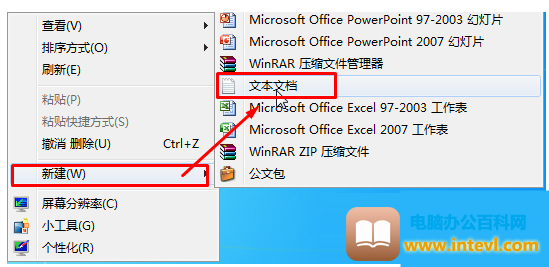
二、打开文本文件,输入以下内容:
@echo off
echo 正在清除系统垃圾文件,请稍等......
del /f /s /q %systemdrive%\*.tmp
del /f /s /q %systemdrive%\*._mp
del /f /s /q %systemdrive%\*.log
del /f /s /q %systemdrive%\*.gid
del /f /s /q %systemdrive%\*.chk
del /f /s /q %systemdrive%\*.old
del /f /s /q %windir%\*.bak
del /f /s /q %windir%\prefetch\*.*
rd /s /q %windir%\temp & md %windir%\temp
del /f /q %userprofile%\cookies\*.*
del /f /q %userprofile%\recent\*.*
del /f /s /q "%userprofile%\Local Settings\Temporary Internet Files\*.*"
del /f /s /q "%userprofile%\Local Settings\Temp\*.*"
del /f /s /q "%userprofile%\recent\*.*"
echo 清除系统LJ完成!
echo. & pause
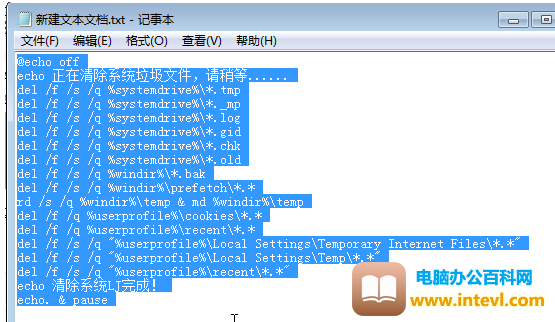
三、点击“文件”--“文件另存为”,文件名的结尾从txt改为bat,保存类型选择“所有文件”;

标签: Win7批处理器清除垃圾文件
相关文章

原版操作系统 优点: 1.没有捆绑乱七八糟的第三方软件 2.稳定性好 缺点: 要安装驱动,尤其是网卡驱动,否则上不了网 收费,不同的版本,几百元到几千元不等 要激活,目的是防止盗版。......
2023-04-29 201 windows原版系统
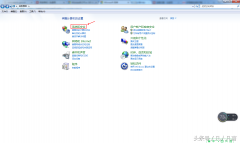
简介:windows防火墙是组织黑客和恶意软件侵犯操作系统的一道防线,默认为开启状态。 步骤: 1.打开控制面板 2.点击【系统与安全】 3.点击【windows防火墙】 如图:使用windows防火墙来保护你的......
2023-05-04 201 windows防火墙 查看windows防火墙
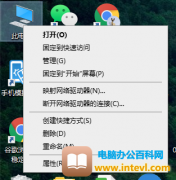
Win10标准版系统电脑内存大小间接性危害到电脑上的运行速率,许多 盆友要想给电脑上扩大内存,可是安装后又不知道从哪查看运行内存大小,Win10标准版系统运行内存大小如何看?下面就将......
2023-10-13 200 Win10专业版系统内存大小

简介:屏幕键盘也叫【虚拟键盘】,就是在电脑屏幕上出现的键盘,与真实键盘构造一样,可以实现真实键盘的功能。 步骤: 1.点击屏幕左下角的【开始】按钮 2.点击【所有程序】 3.找到【附......
2023-05-05 205 windows7系统调出屏幕键盘